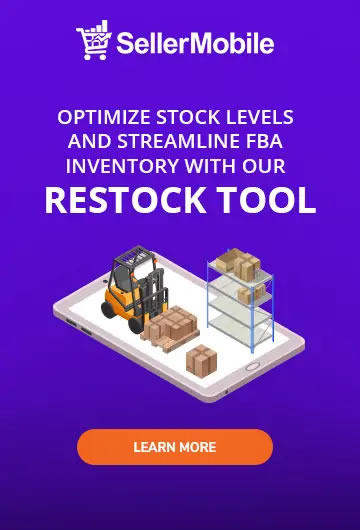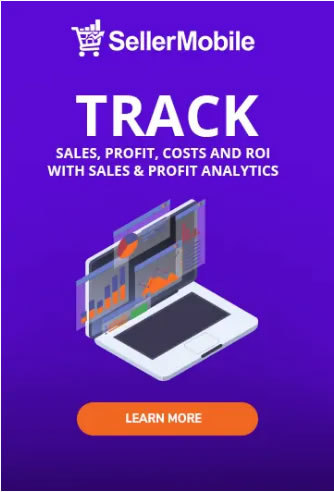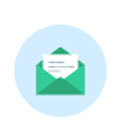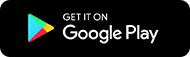Setting up email campaigns and sending them to all your customers at once is highly beneficial for you and your business. Not only you save your time and effort, you also increase your product’s visibility. The more customers who open your email, the higher your chances of getting legitimate reviews from the same customers.
It’s all great and all until one or few of your customers leave negative feedback. You’ll never know what score they will give you and what review they will leave for your products. If you want to prevent certain customers from receiving your emails, all you need to do is to use SellerMobile blacklist feature.
What is SellerMobile Blacklist Feature?
The Blacklist Feature enables you to prevent automated messages to be sent out to few of your customers. There are certain reasons and situations why blacklisting a customer is added as one of your options as the manager of your own business. The Blacklist Feature of SellerMobile’s automated feedback tool can be accessed by following these steps:
- Log in to your SellerMobile account.
- Click on “Tools” tab from the menu bar.
- Hover your mouse on “Feedback” and click the “Blacklist” tab found on the bottom of the drop-down menu.
- Click the color blue option which says “+Add to Blacklist”.
- Lastly, input the address of the customer you want to blacklist.
Once you have finally added your customer’s address to the blacklist, they will stop receiving emails that were automatically sent by the feedback tool.
When to blacklist a customer?
You should know when you will consider blacklisting a customer. The following are some of the reasons why and when you should blacklist a customer using SellerMobile blacklist feature.
Bad Experience. If the customer had a bad experience with your customer service, you would not want them to receive any feedback or product review request. Otherwise, you’ll gain a negative rating in an instant, so it is best to add them to your blacklist.
Toxic Customers. Some customers can bring negative things to your business. If you feel that they are doing more harm than good to your business, might as well cut down the communication you have with them by blacklisting them.
Further Communication Not Needed. If you are already communicating with your customers through other channels on a regular basis, then it doesn’t make any sense for automatic messages to be sent to their emails.
In Conclusion
Everything in SellerMobile is automated, helping you save a ton of your time and effort. By editing and accessing message filters and features, you’re presented a variety of ways to make your messages more specific and effective. However, there are scenarios that you should not send these automated emails to some of your customers as a better strategy for your business. This is where SellerMobile Blacklist Feature might come in handy. If you want to learn more about this feature, let us know and we would be happy to give you a demo on how it works.