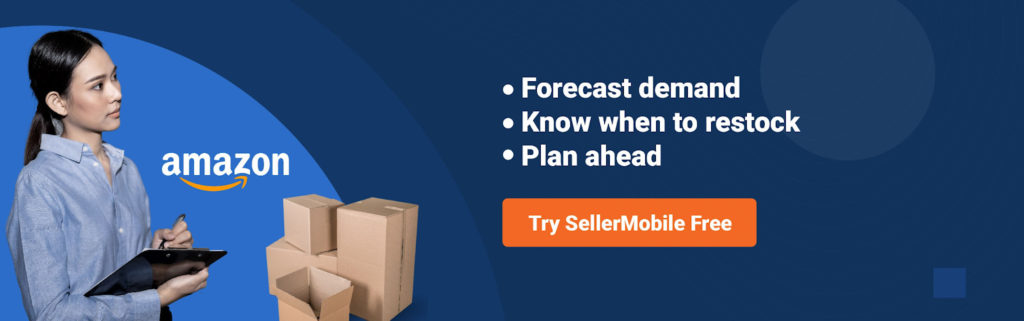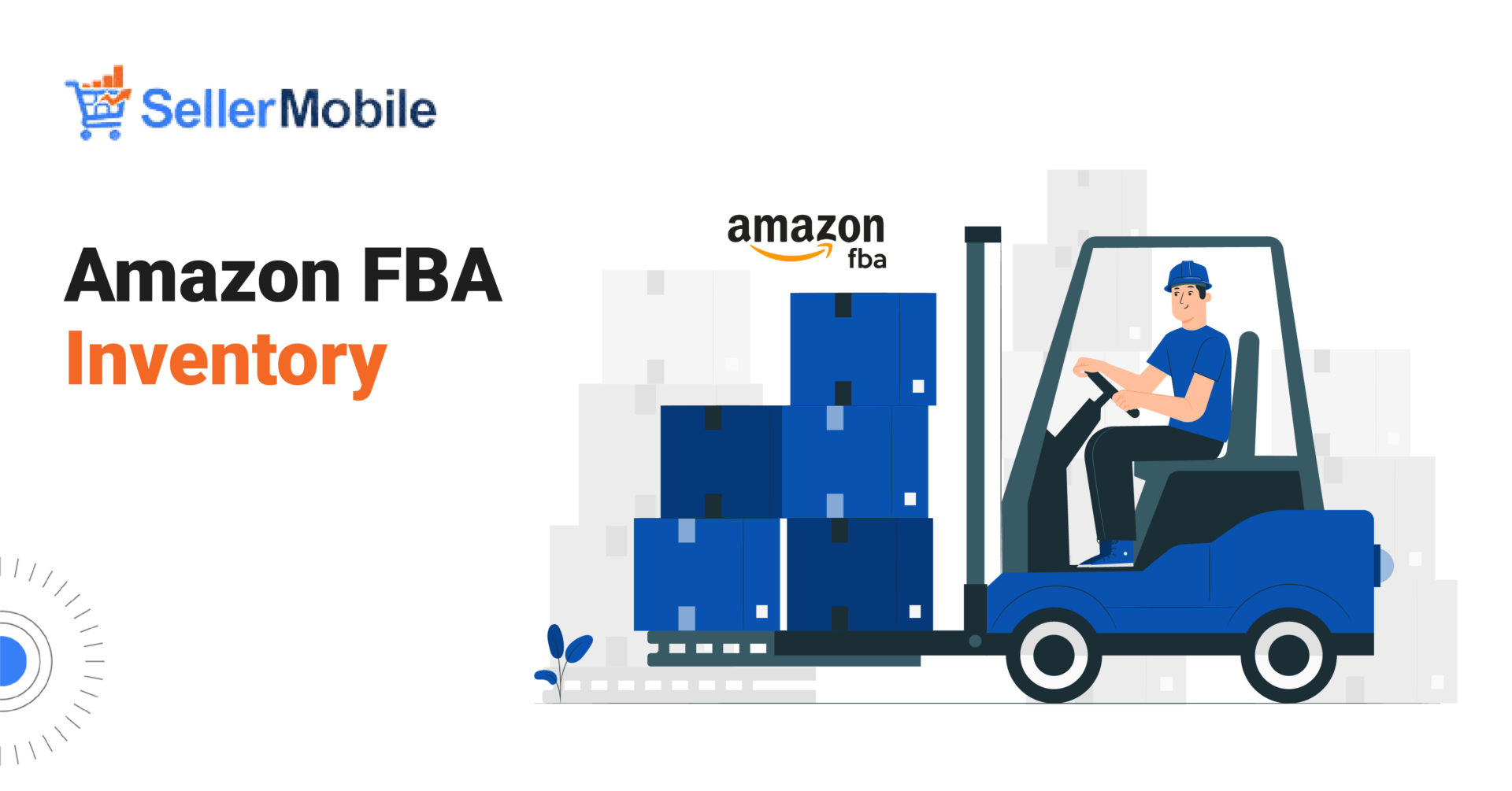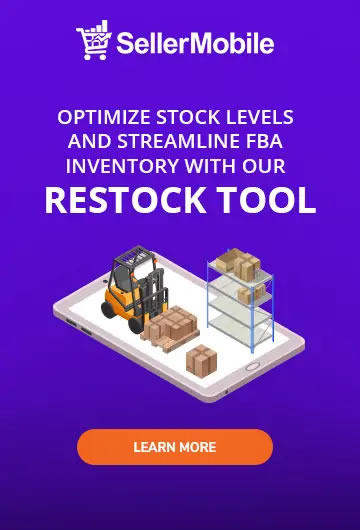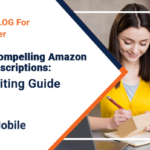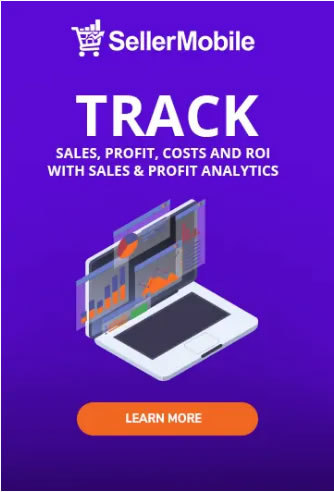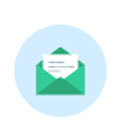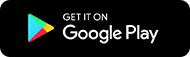Which of these two e-commerce business models applies to you the most?
- You store your products in your own warehouse and organize shipping and customer service yourself.
- You outsource the lion’s share of product storage, shipping, and customer service to Amazon and focus on marketing and product development.
If you chose the second option (good choice!), then you need to learn all there is to know about Amazon FBA inventory management – the choice of 73% of all Amazon sellers.
What Is Amazon FBA Inventory?
Let’s start from the basics. Amazon FBA stands for Fulfillment by Amazon, implying that the company stores and ships your products to customers on your behalf. Instead of storing products in your own warehouse and organizing shipping by yourself, you can just send them to Amazon’s fulfillment centers, from where they will be sent to customers.
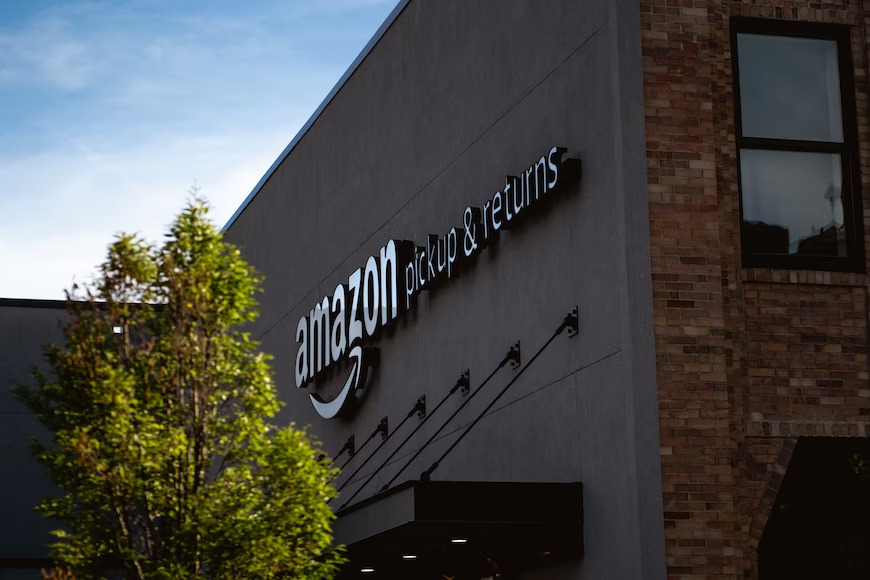
Once your products arrive at an Amazon fulfillment center, they are inspected and stored until a customer orders them. The moment an order is placed, Amazon handles picking, packing, shipping and customer service for you.
So, what’s your role here, then?
You manage your FBA inventory either manually or with specialized inventory management software. This means you ensure all your products are in stock and up-to-date.
Getting Started with Amazon FBA
Around 94% of Amazon sellers use Amazon FBA, and that comes for a reason. FBA is a proven way to increase sales, reduce customer service inquiries, and run a more efficient business if you cannot do all the fulfillment yourself.
Before we discuss how to ship to Amazon FBA, here are the key benefits that drive its popularity.
Benefits of Using Amazon FBA for Your Business
- Taking the hassle out of shipping: That’s not only about organizing and shipping orders. Amazon receives substantial shipping discounts due to its agreements with the major delivery carriers worldwide, so the platform can help you ship your items at much lower costs than you would pay if you were to do it yourself.
- More organized return management: If your item’s buyer is unsatisfied, it’s your problem, as returns usually (if they are not detected as fraudulent) affect your Amazon rankings. But, if you’re an FBA seller, Amazon will carry out the returns management for you, so you are free to focus on other aspects of your business.
- Great customer service: Amazon’s support is available 24/7 via email, chat and phone. Could you create a team that would be as helpful and responsive, and if yes, how much would it cost? For Amazon FBA sellers, the marketplace handles the customer service, referring to sellers only if the issues demand special attention.
Understanding FBA Fees and Costs : How Much Does It Cost to Ship to Amazon FBA
You probably think if Amazon helps you so much with its FBA program, it commands a premium for its services. There is no exact answer to that, as the Amazon FBA shipping fees vary based on many factors you should be aware of.
- Selling Plan: If you use Individual Plan, you pay $0.99 per sold item + other selling fees, while with Professional Plan, you have one monthly fee of $39.99 + selling fees without per-item charges. Learn which why to choose and why.
- Fulfillment Method: Classic Amazon FBA charges you for storage and fulfillment fees. If you use Seller Fulfilled Prime, you pay for storage, order handling, picking and packing, and light handling services.
- Product Category: Certain product categories may have long-term storage and referral fees, and it’s better for you to be aware of them in advance.
At a glance, Amazon FBA might look complicated and pricey. Still, if you take the time to do your research and calculate all costs that you should consider when selling on Amazon, you’ll find out it’s actually an economical solution for any seller. Amazon FBA shipping calculator can help you determine the cost for each item you sell.
In any case, storage fees and fulfillment fees account for the most part of the total cost you’ll eventually have to pay Amazon.
Storage fees are monthly fees that vary depending on how much space your items take in the Amazon Fulfillment Center. Fulfillment fees are for every service related to FBA shipping your item, such as picking, packing, delivery, etc. This fee can also vary based on the weight and dimensions of your items.
So, two things will surely help you keep your Amazon FBA shipping fees and costs down – making your inventory sell faster and having compact packaging (without compromising on the item’s safety).
How to Ship to Amazon FBA in 6 Simple Steps
If you already sell products on Amazon, you already have your Amazon Seller Central account – a unified platform that you use to manage your inventory, orders, shipping, etc.
*If you are just starting, here is a guide to help you set up your Amazon selling business.
With your products already listed on Amazon, you can easily switch to FBA stock by following these steps.
Here’s how to send inventory to Amazon FBA.
Step 1: Change Your Existing Listing’s Fulfillment Method
On the Manage Inventory page of your seller account, you should select any item(s) and click “Change to Fulfilled by Amazon” from the “Action on Selected” drop-down list. Further, you should verify your action by clicking “Convert” on the “Convert to Fulfilled by Amazon” page.
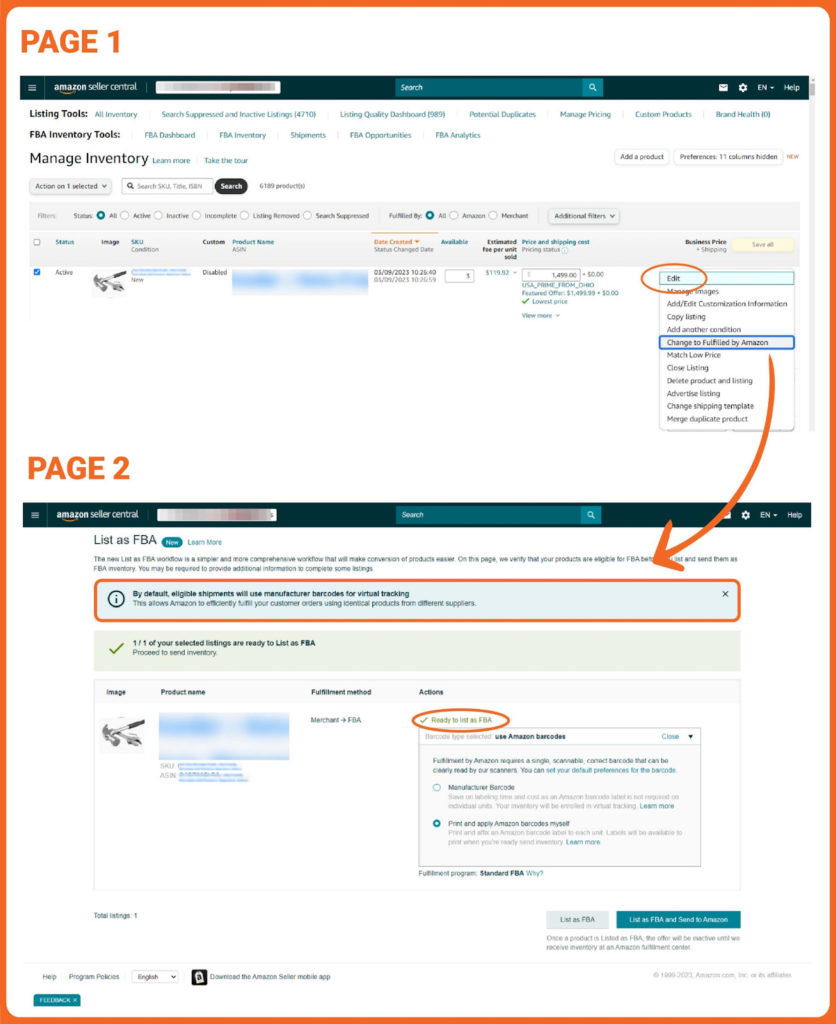
Specify Your New Listing’s Fulfillment Method
If you upload new listings that you want to manage with Amazon FBA Inventory, change the Fulfilled by value to Amazon.
*If you want the same listing to be simultaneously managed by both Amazon and you, simply create two separate listings for each fulfillment method.
You can create an FBA shipping plan from the Send/replenish inventory tab.
When creating a shipment plan, you should also consider the packaging of the items you plan to send. Here, you have two options to choose from.
Case-Packed Products are usually used when you send similar items packaged by the manufacturer. In this case, shipment boxes contain the same items with the same SKUs and are in the same condition in each box. When creating the shipping plan, sellers specify the number of cases (boxes) and how many units each case contains so that Amazon knows what to expect when they receive the items. For example, if you are a bookseller, case-packed products will be books with the same ISBN and price in a bundle.
Individual Products are single items you plan to send to the FBA warehouse. They are not packed in cases and each item you send bears its unique SKU. In this case, your sent items vary in quantity, condition, and type, so no standardization is needed. For example, if you are a bookseller, individual products will be books with varying ISBNs and prices.
2. Specify the Quantity for Each Product
Your next step after creating FBA shipping plans and specifying the packaging type is to indicate the quantity of each item you plan to send. Amazon should know how many items it’s expected to receive from you to prepare the warehouse accordingly.
When you hit “Continue” after the previous step is complete, you’re automatically landed on the page where you can specify the quantity for each item. Once the quantities are submitted, Amazon can give you four main types of messages. Here’s what each of them means and what are your expected actions after each message.
- Information Required: Amazon asks you to submit more information about your product to understand how it should be handled in the warehouse.
- Removal Required: Your product is not eligible for sending to FBA inventory, and it should be removed from the shipment.
- Action Recommended: It may also happen that your item is eligible to be sent to FBA inventory. Still, it’s slow-moving or may be subject to long-term storage fees, so Amazon suggests you review it and decide if it should stay in the shipment.
- Excess Inventory: You might have more inventory for some items than the warehouse can accept. In this case, Amazon suggests reviewing your inventory plan and ensuring you don’t send more than what’s allowed.
Step 3: Prepare and Ship Your Products to Amazon Fulfillment Center
Before your products reach the Amazon FBA warehouse, you must ensure that they are correctly labeled and prepared to match Amazon’s requirements. That’s because many products can get damaged in transit, and Amazon implies strict FBA inventory requirements for packaging and labeling to avoid that.
You can access product prep requirements in the “Prepare products” step when creating a shipment for your products to reach the FBA warehouse. Click on the Prep required tab to see which items need preparation and which criteria they should meet.
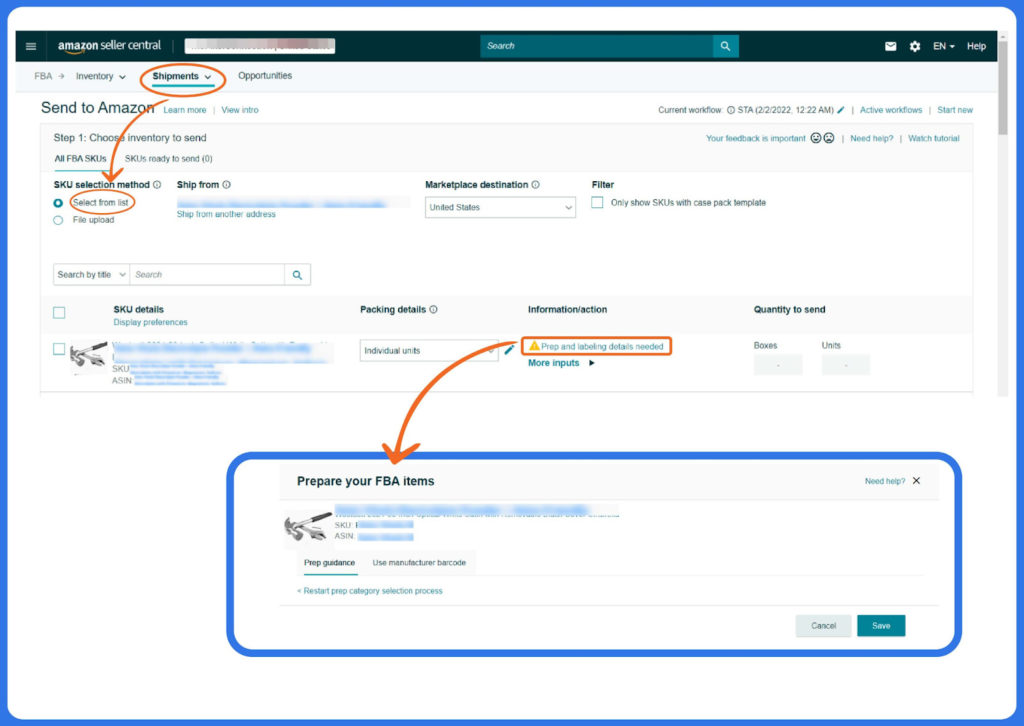
There is also a Prep may be required tab for the products for the prep guidance, which is not available. Here are the products that probably weren’t shipped to Amazon before and, as such, need special attention.
You can select the prep categories for such products manually from the drop-down list or mark them as No prep required.
Do It Yourself or Let Amazon Do It for You
Depending on the products you sell, you might be required to wrap your products in a poly bag, bubble wrap, over box or apply other special packaging. If you want to avoid the hassle, ask Amazon to prepare your products for you with an additional fee. To do that, select Amazon in the Who preps? column and check the fees to ensure you have enough budget.
Note! If the product which requires preparation arrives at the Amazon FBA warehouse without the required preparation, you will be charged for unplanned prep services.
4. Shipping Strategies for Different Product Categories
There are two ways to organize your shipment to the Amazon FBA warehouse:
- All the items in the approved shipping list are sent to the same FBA warehouse
- Items are split and sent to two different FBA warehouses.
The second option is more popular because it allows Amazon to distribute your products across its warehouses better and, therefore, ship them faster when orders are placed from various locations.
Once your FBA shipping list is approved, the View Shipments section appears clearly, informing how many shipments have been created, under which tracking numbers, along with expected arrival venues and dates.
No shipment is done before you approve shipments! In case you are not satisfied with the automatically generated shipments, you can change them manually (add/remove items or locations) in the same section.
You can also sign up for the FBA Inventory Placement Service, which will receive all your shipped products at once in a single location and then distribute them to different fulfillment centers for you with a per-item service fee.
Note! Whatever option you choose, the to-be-shipped items are expected to be at your specified ship-from address and your approved date. Otherwise, you won’t be able to send the shipments and it will fail at Amazon’s end.
Usually, it takes 4-6 days for your items to be shipped to Amazon. You can choose one of the two options to do that.
Option 1: Amazon-Partnered Carrier
In this case, you must print product labels through the Amazon Shipping Services website. Here are the specific requirements you should consider when using this option. Amazon-partnered careers will free you from having to check shipping costs and compare different carriers, and you will also save time.
Also, Amazon will automatically generate carrier tracking ID details so you can manage your shipments more easily.
Option 2: Your Own Carrier
This delivery option is used when sellers have an established FBA shipping agreement with a carrier, allowing them cost-effective shipping and a reliable delivery process. With this option, you should print labels on your carrier’s website.
Regarding tracking, here you need to get the tracking IDs from your chosen carrier, which should be manually inserted into your Amazon account’s “Send to Amazon Tracking” page or the “Track Shipment” tab in your shipment summary page.
Label Products for Easy Tracking
Amazon is a barcode-driven system where it tracks every product using its unique barcode, which should be printed and placed on each of your packages. You can either print them yourself or ask Amazon to label the products for you (for an extra fee).
If you choose the first option, ensure that you print barcodes with a printer that has a resolution of 300 DPI or greater. This will ensure that the barcodes are clearly visible and can be easily scanned.
Further, place your barcodes on your shipped items carefully so that there won’t be any misreads. For instance, barcodes should not be placed near metallic objects and should be away from cutouts or folds. You should avoid placing barcodes on a curve or corners of the packaging as well, as this can cause scanning errors.
If there are additional barcodes on your products’ packaging, carefully close them so that the only visible code is the one from Amazon.
5. Track and Monitor Your Shipments
The Summary page and the Shipping queue contain every detail you need to ensure your shipped products successfully reach the FBA warehouse. For example, you can see the tracking number, expected arrival date and time, carrier name, etc.
Pay close attention to Shipment contents which clearly display the number of items that were supposed to reach the FBA warehouse and the items that actually reached the warehouse. In case there are any discrepancies, you can reconcile your inventory – add/remove items – to ensure it matches what was sent.
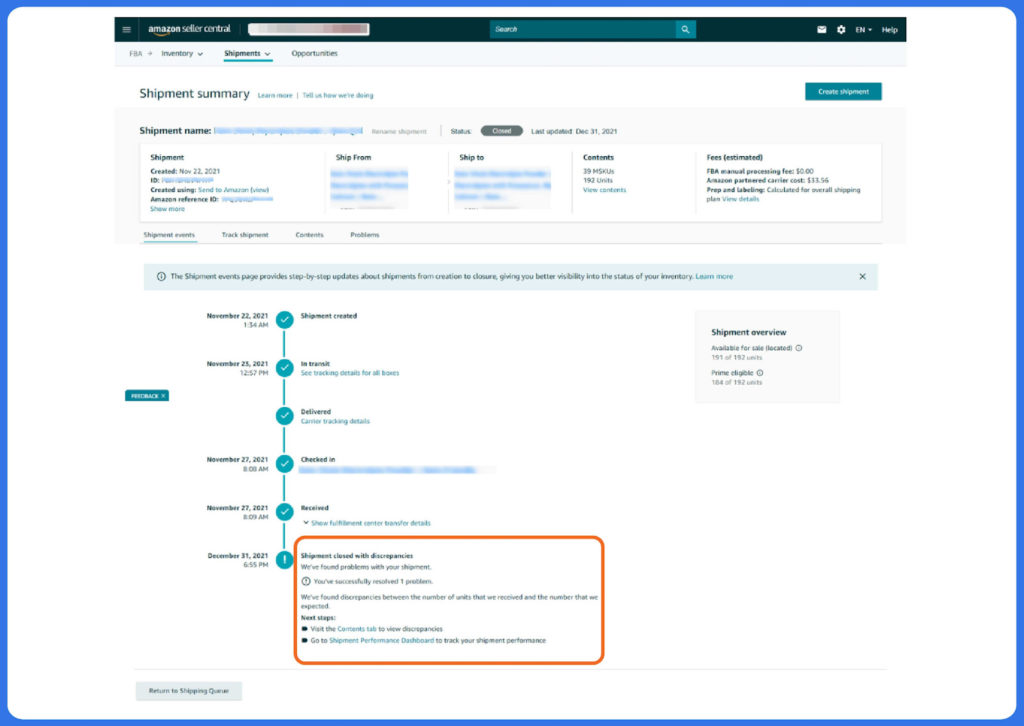
What Happens After Your Products Are Successfully Shipped to Amazon FBA?
After a successful inspection report, you can find your shipped products listed in your Seller Central account. Seller Central will further provide you with a detailed report of each product, including its quantity, condition and fulfillment date.
For example, you can track all your orders, returns, customer details and the delivery status of your products.
You can also look up the inventory levels of all your products and create restock orders if needed. In addition, you can track stock health data which will help you know how much spending or product sourcing is required to keep up with customer demand.
6. Manage Returns and Refunds
If a buyer issues a refund claim within 30 days of receiving the item, their request is subject to Amazon rules and regulations. Depending on the type of refund requested, it may or may not be accepted by Amazon.
- The item was returned in sellable condition. This means the customer refused to accept the item, but they sent it back in its original condition. In this case, Amazon will issue a refund and return the item to the seller’s inventory, provided that it meets the condition criteria. The seller will be charged some amount of money to cover the shipment cost for returned items. But sellers will also receive a refund for all the seller and referral fees they paid before for delivering that item.
- The item was returned in an unsellable condition. Here, the load is heavier on the seller. Since Amazon can only list and sell an item if it’s in perfect condition, they will issue a refund to the buyer but won’t return the item to your inventory. In addition, you will be charged for all fees related to the refunded item, though some referral and variable closing fees will be returned to your account.
Anyways, Amazon FBA returns have many specifics, and it’s a good idea to check FBA Lost and Damaged Inventory Reimbursement Policy to analyze your rights and options in different return cases.
How to Ensure Your Inventory Is Always Up-to-Date and Accurate?
By outsourcing daily order and shipping management processes to Amazon, you free up much time that would otherwise be spent on manual inventory management.
And if you want to truly scale your Amazon business, you should spend that time wisely by dedicating more time to your business growth – reviewing your selling and pricing strategies, analyzing customer data, understanding their buying behavior, improving your Amazon rankings and so on.
And just like Amazon FBA inventory can automate and streamline those processes for you, the specialized Amazon FBA inventory management software SellerMobile can automate and optimize your entire e-commerce management.
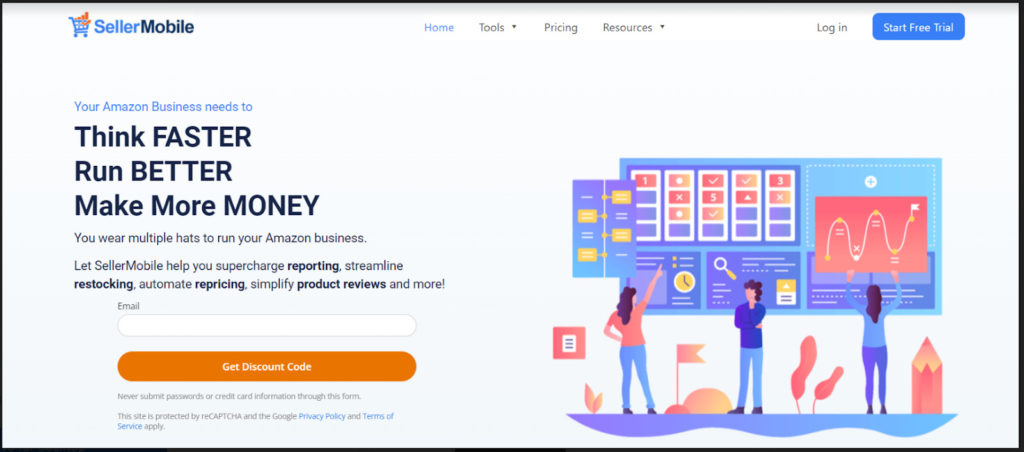
So, here is the tried and tested combo to take your Amazon business to the next level.
- Amazon FBA carries on with managing and shipping your products, meantime providing detailed tracking information of your inventory performance in your Seller Central account.
- SellerMobile syncs with your Amazon Seller Central account to automatically analyze your sales performance data and provide you with data-driven suggestions to help you increase your sales and revenues.
Here is how the system works in more detail.
SellerMobile: The Only Missing Part of Your Amazon FBA Inventory Management
SellerMobile is an Amazon inventory management software that seamlessly integrates with your Seller Central account. Once you sign up on SellerMobile and integrate it with your Amazon account, automatic synchronization is put into action.
This means SellerMobile automatically spots and analyzes any change in your inventory; a new order, new return, low stock of items, etc.
Even if you don’t manually check your Amazon FBA data, SellerMobile is doing it 24/7.
As a result, you get timely notifications and alerts (even if you’re logged out from your SellerMobile account) whenever you need to act.
For example, you get restock suggestions so that you manage to replenish inventory before it goes low, or you get a negative feedback alert whenever someone writes a bad review about your business.
Here are the key features of SellerMobile to help you manage your Amazon FBA inventory.
SellerMobile Use Case #1 | Inventory Analysis
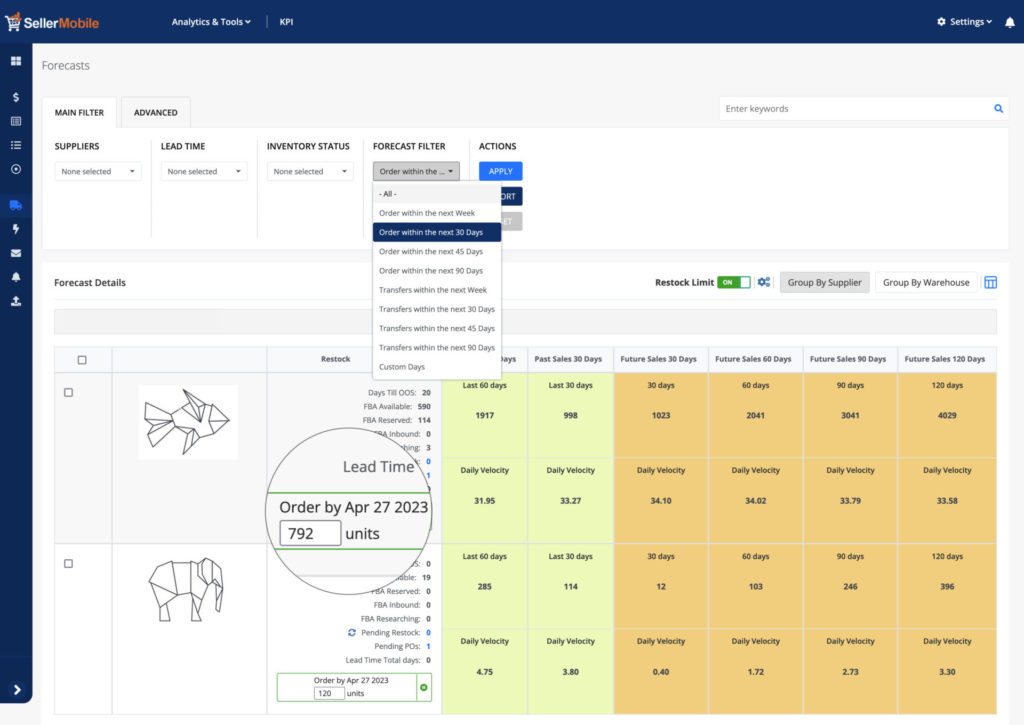
The inventory analysis feature monitors inventory levels, deliveries, sales and orders in a single dashboard for you. You can see your past lost sales, receive inventory liquidation reports, track your inventory across all distribution channels, and more with a single click.
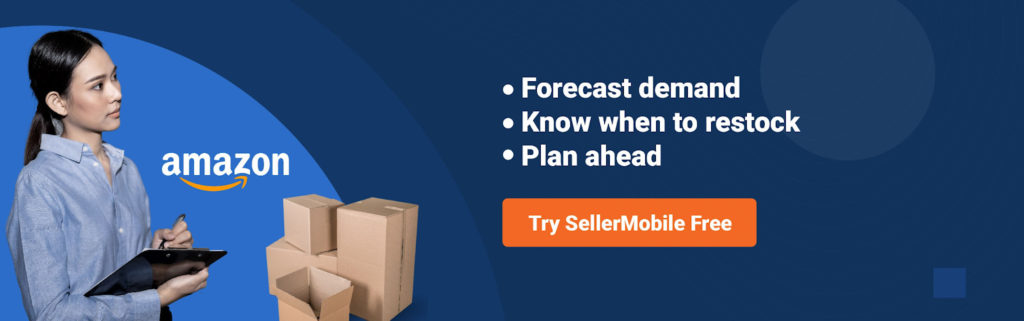
SellerMobile Use Case #2 | Restock
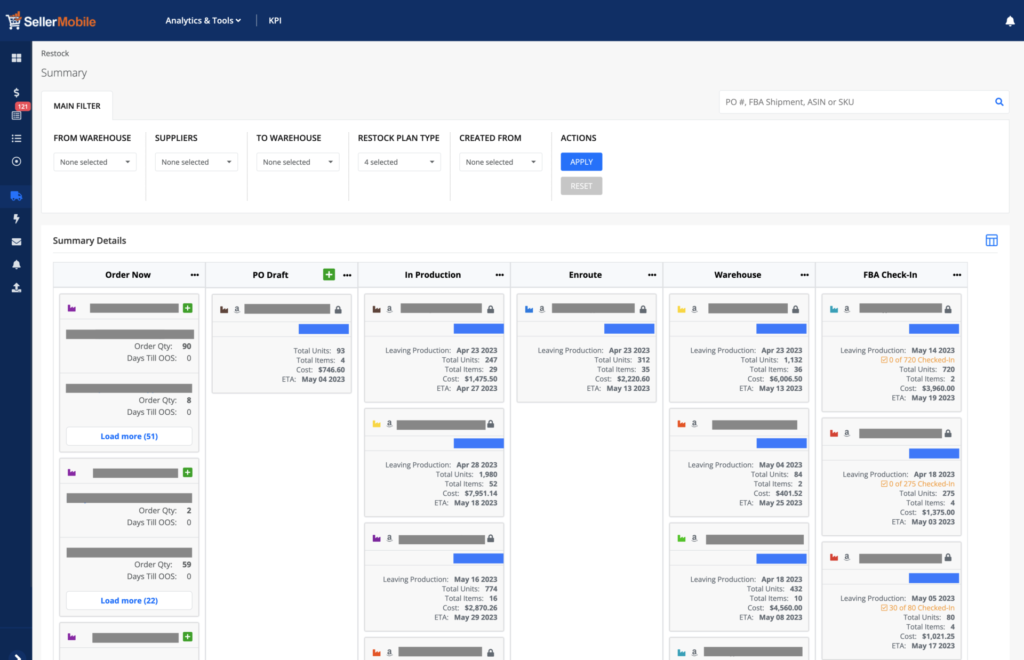
With SellerMobile, you get timely restock suggestions based on inventory levels and demand forecasts for each item of your inventory. This helps you minimize the risk of running out of stock, as it no longer depends on manual inventory tracking. The system tells you when and how much you need to restock.
Moreover, there is a great feature to help you replenish your inventory. In parallel to getting restock suggestions from SellerMobile, you can add items to your Amazon FBA plan to maintain an optimal inventory level.
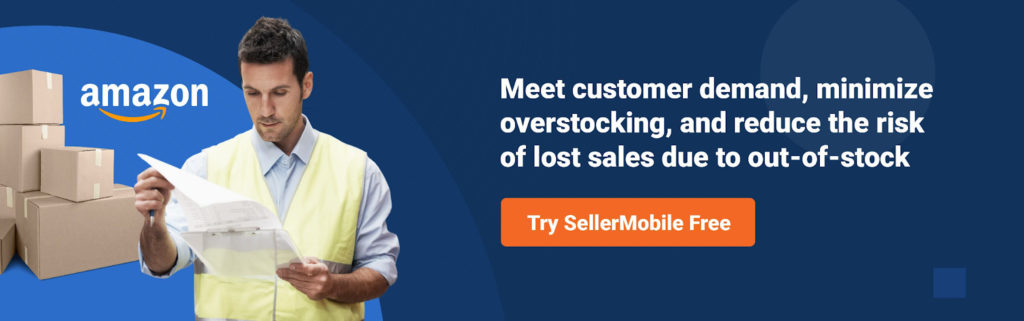
SellerMobile Use Case #3 | Amazon Reviews
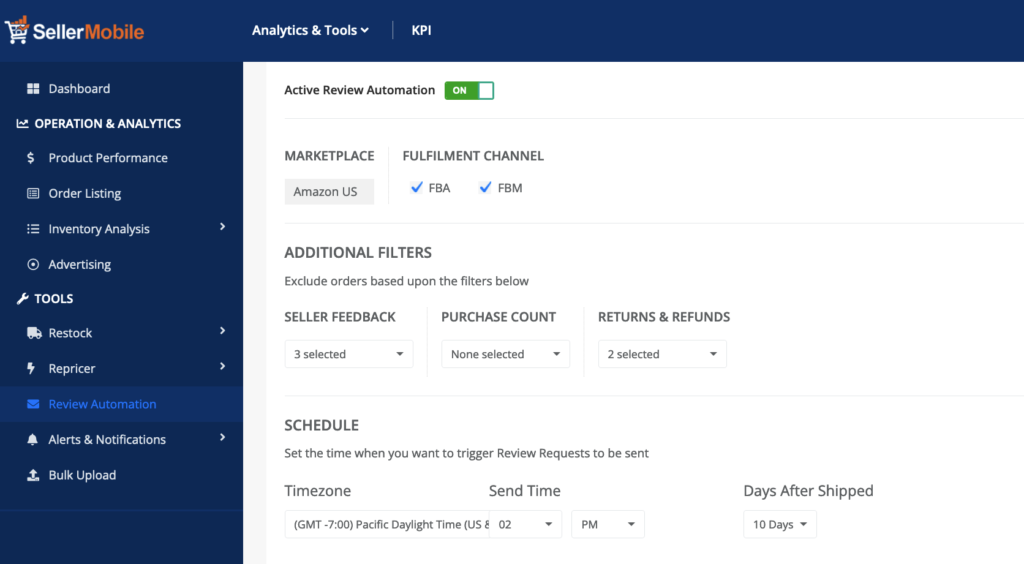
SellerMobile helps you get more customer reviews and improve your rankings. You can send 100s of product review requests automatically to your user base. The emails you send are Amazon approved to ensure you stay compliant with Amazon TOS.
Every time someone leaves bad feedback, you will be notified instantly to act quickly and improve your service!
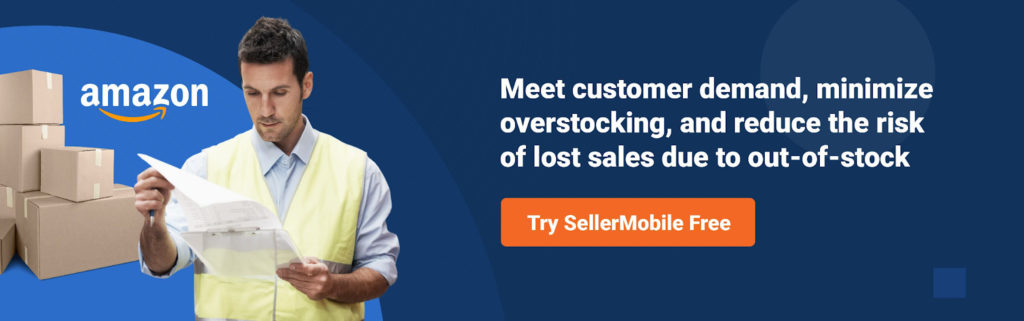
Avoid These Mistakes If You Want to Boost Your Sales
Before we wrap up, let’s briefly go over some mistakes you should avoid if you use Amazon FBA service. Remember that Amazon FBA fees can get high when you make mistakes, so it’s important to double-check your work before submitting your shipment plan. If your items reach the Amazon FBA warehouse in bad condition or without labels, or with any other missteps, you may lose time, money, and customers that could have been easily avoided.
So, here are the common mistakes you should avoid when sending your shipment to Amazon FBA.
Incorrect Packaging
We’ve already discussed the importance of correct packaging and labeling, so it’s worth mentioning again. Amazon pays special attention to packaging because the packaging determines how safely Amazon can deliver your products to customers.
Amazon is very sensitive to customer satisfaction. So if an item’s packaging is damaged or unsuitable for shipping, Amazon will reject the shipment, and you may have to pay a penalty.
Incorrect Labeling
No barcode, wrong barcode, incorrect information about the size and weight of your product, etc. – all of these factors can delay delivering your product to the consumer. If your item has an incorrect label, Amazon will not be able to scan it properly, and then it’s either delayed in transit or may be sent back to you.
Missing Documentation
The essential documents you should include in any shipment to Amazon FBA are a packing list, invoices, and anything else specified in Amazon Seller Central (during the steps above). It’s very crucial not to forget any of them, as missing documents may result in a delay in processing your shipment.
Unreadable Barcodes
This one needs double-checking too. Once your item arrives at the Amazon FBA warehouse, workers must scan each barcode on it. If the barcode is unreadable, Amazon cannot process the shipment until they manually enter the information. Unreadable barcodes are a common issue when sellers think they have a good barcode when it’s actually too dark or too light.
To Wrap Up
Managing a business on Amazon is no hard task if you are using the right tools. With the right toolset at hand, you can automate mundane tasks, focus on what matters the most and take your business to the next level!
Many sellers like you trust Amazon FBA and SellerMobile to make the Amazon FBA inventory management process easier and more efficient. If you want to join them, start working with Amazon FBA and integrate your Amazon account to SellerMobile now!