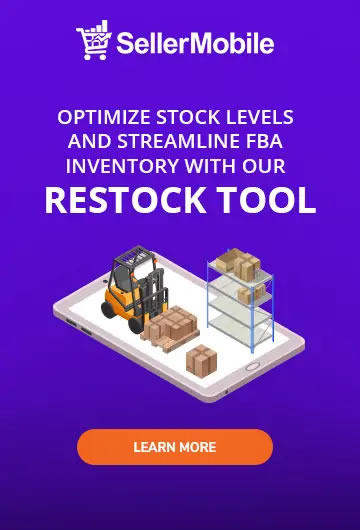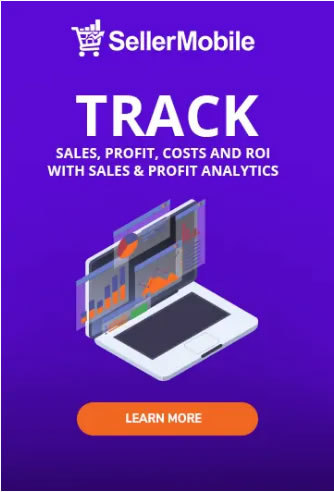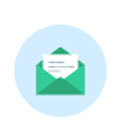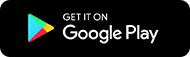While listing items on Amazon is a good strategy to showcase your products to millions of buyers, adding and updating multiple items to your seller account in Amazon can be a time-consuming process. This is where the SellerMobile Bulk Upload Tool comes in. Instead of adding costs to every single item one-by-one, the Bulk Upload Tool lets you do it at one go.
What is a Bulk Upload Tool?
The Bulk Upload Tool allows you to put in a lot of information at once instead of working on every item individually. It includes three submenus – the Bulk Item Update, Bulk Order Update, and the Bulk Supplier Update.
Starting with the Bulk Item Update, this category allows you to update the item cost, shipping cost, your min and max price, your min and max margin, and assign a supplier to the item.
Next is the Bulk Order Update. In this section, you can update the shipping cost per order ID. MFN sellers used the Bulk Order Update mainly to gather more accurate profit and margin data.
Lastly, the Bulk Supplier Update is where you can update basic supplier details like address, phone number, email, and website. It is also where you can input your restock supply cycle information.
How to add costs to your listings in bulk?
SellerMobile bulk listing capability creates additional efficiencies and opportunities for Amazon merchants. Below is a step-by-step guide in adding costs and other information to your listings in bulk.
Step 1: Go to Settings, click on “Bulk Upload Tool”.
Step 2: Export a list (in CSV/Excel) of filtered items or all items from the Repricer Items List
Step 3: Input or update costs for new or existing items in the item cost.
Step 4: Click on Mass Update Tool icon > Item Mass Update > Upload Template > Select File (choose your CSV or Excel file from your computer) > Upload Template.
Step 5: This is the quickest way to add or update item costs. You can also add or update other information such as item shipping costs, item min./max. prices, min./max. margins and Supplier IDs.
Step 6: You can track the history of your previous bulk updates in the Mass Update Tool. You can also click on the most recent uploaded file, download the file and modify/ add item costs within this file. Re-upload this revised document for bulk update.
Becoming successful in the Amazon marketplace means finding the best solution that can support you. At SellerMobile, it’s our goal to provide you with reliable software to put you at the top of your game against your competitors.